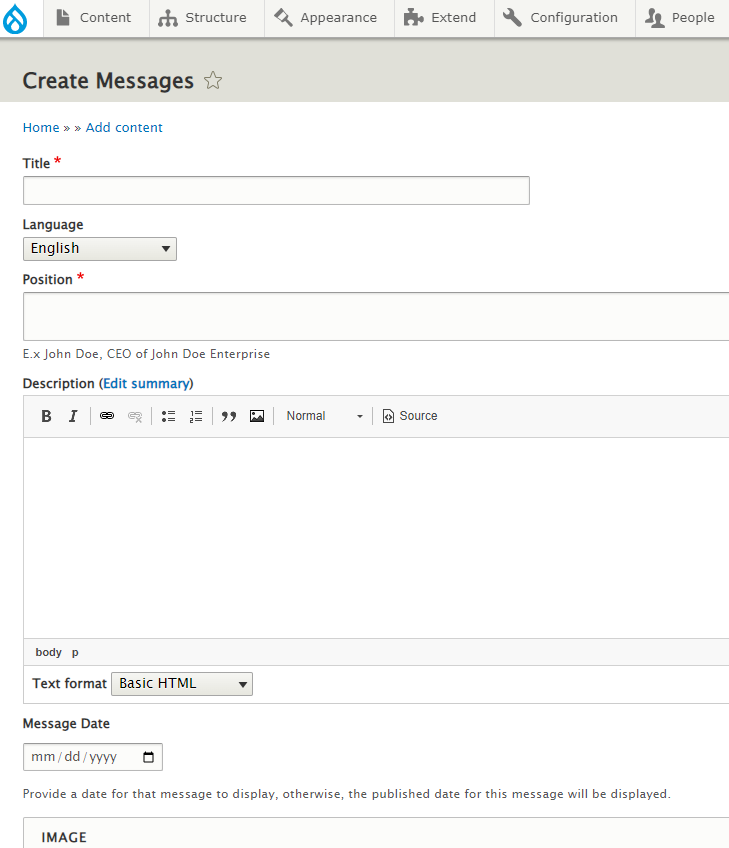Introduction
The messages content type includes:
The “Messages” block is a custom block that admin user can configure to appear in a standard block region or landing page region. Admin user can place the “message” items inside a custom block.
Edit background color
1To edit the background color of the messages section, a logged-in user should use the Layout builder within the Administrative Menu. Layout -> Edit button -> Configure on the top left right of messages section:
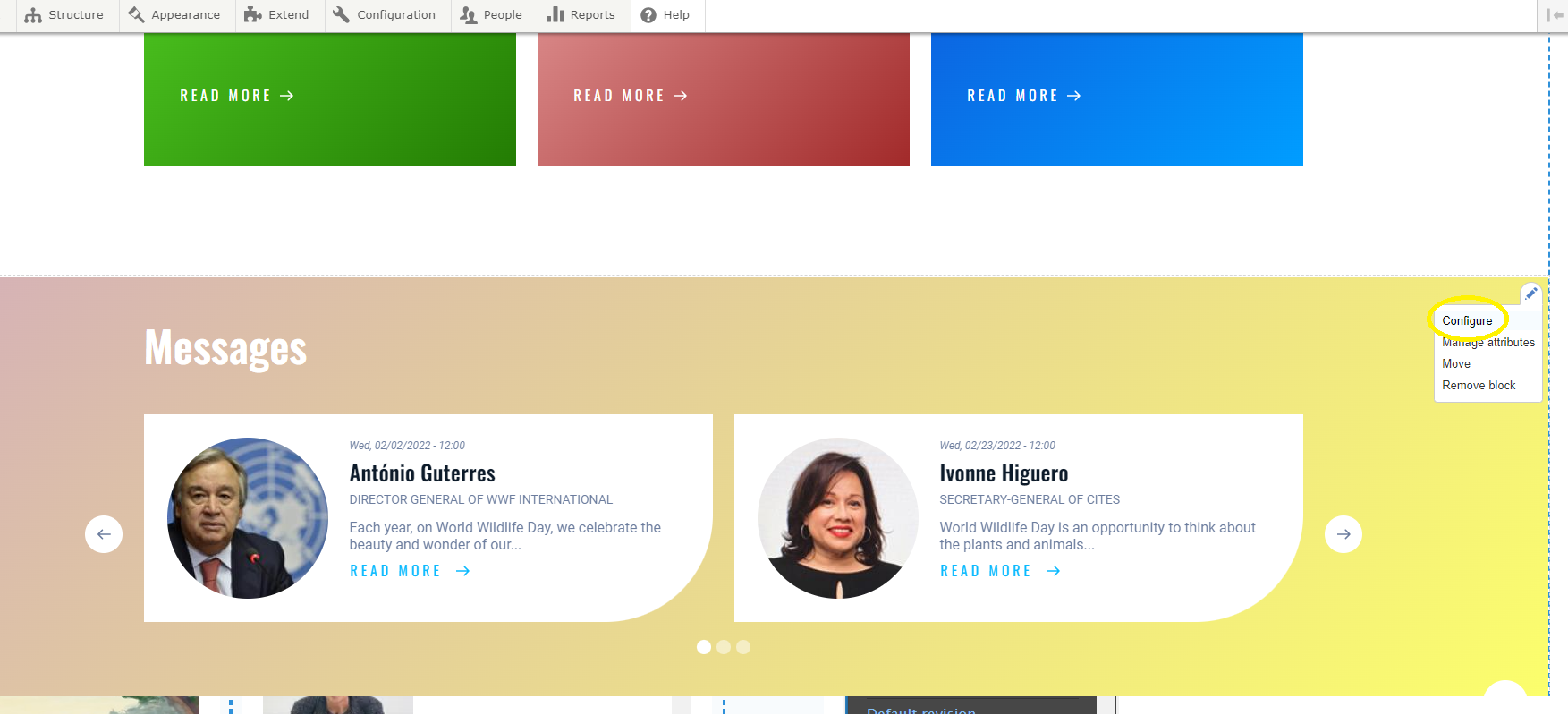
2Within Configuration block, admin user ia able to edit the title of section and change the backround color of the messages section. After editing the fields, click Update button and save the layout to see the changes applied to the site.
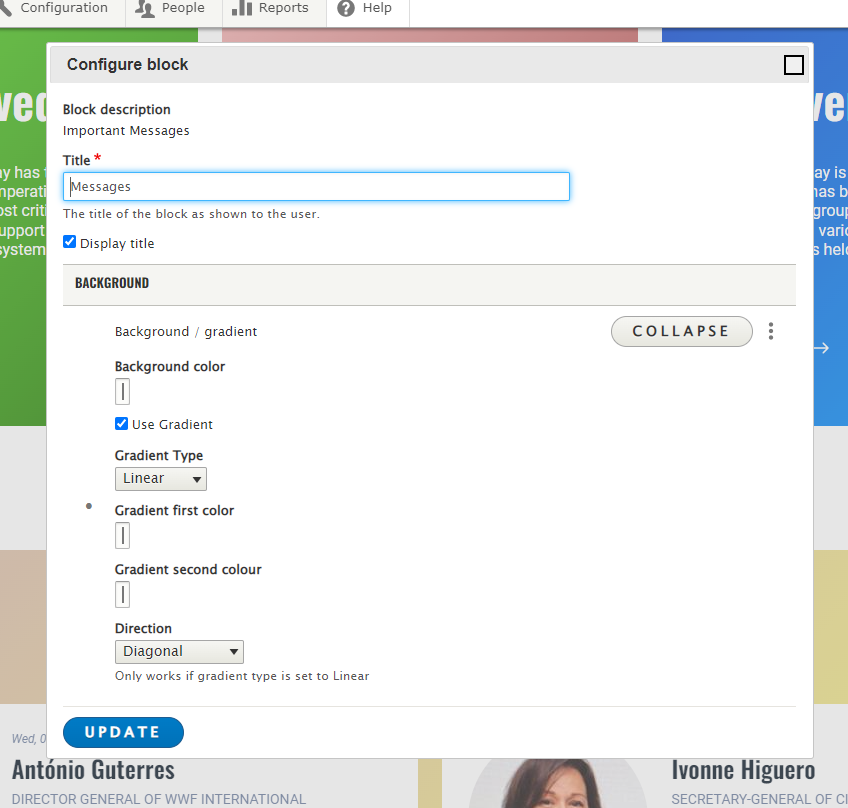
Edit messages
1As a logged-in user, click on Content tab on the Administrative menu:

2Select the Content type "Messages" from the drop down menu and press Filter to see the list of all messages:
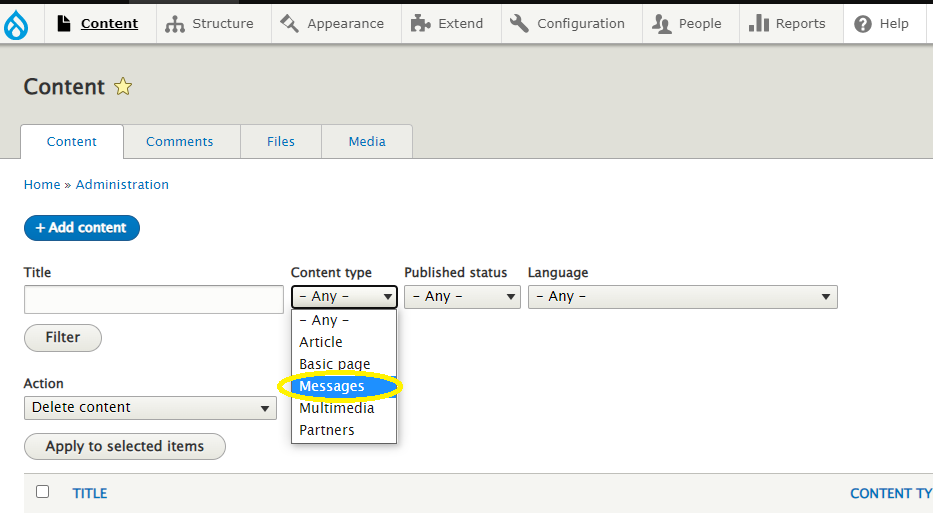
3To edit a message, click on edit button of the aferent messant:
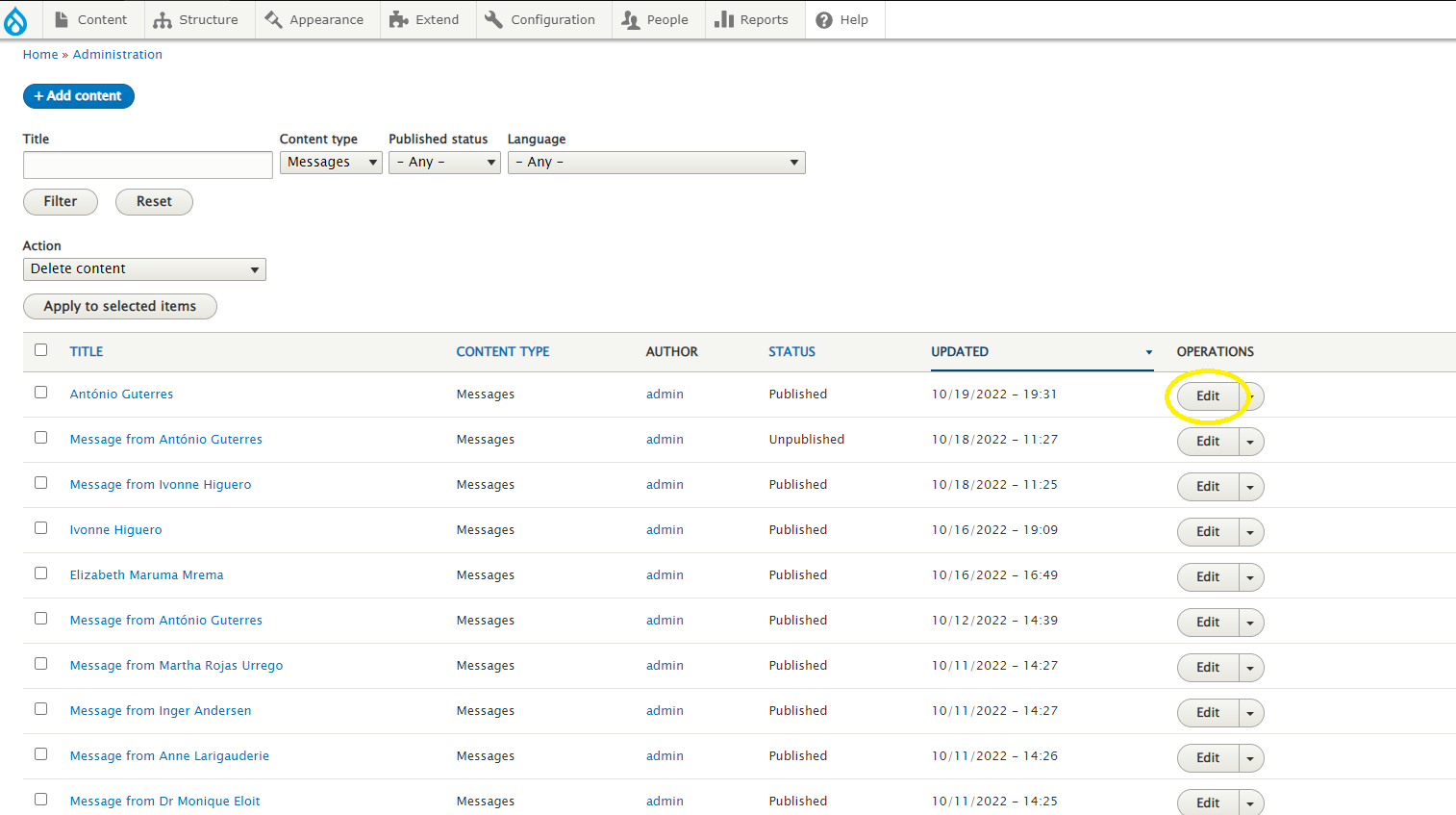
Add new message
1As a logged-in user, click on Content tab on the Administrative menu, then Add content -> Messages:
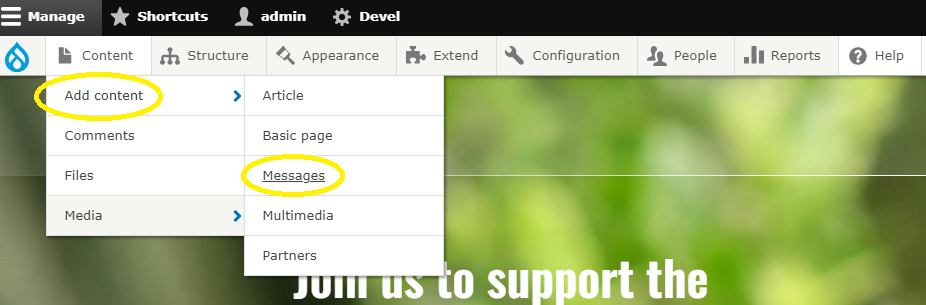
2Within the configuration block, admin user should complete all related to the message fields. Select at the bottom checkmark to publish or not the message and save it: